Amazon Kindle comes with built-in Oxford English dictionary that can be used to look up word definitions. You can buy or download additional dictionaries and change them as you see fit. There are many different dictionaries available for Kindle, including English-Russian Kindle Dictionary,В English-Spanish Kindle Dictionary andВ English-German Dictionary that can be used for instant translation.
Since it seems that some users were unaware of the fact that you can change the default dictionary Kindle uses for looking up words I decided to put together this small tutorial explaining how to swap your Kindle dictionaries back and forth.
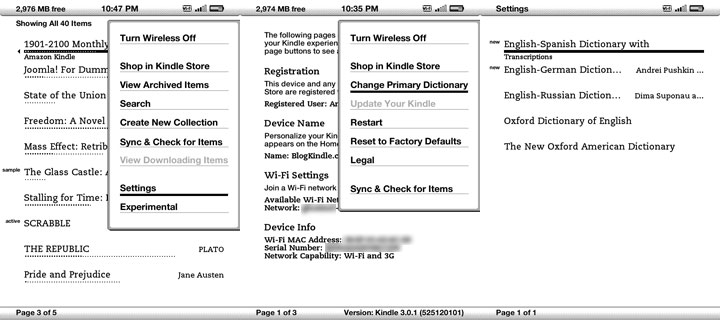
- Unless you are already there, press “Home” button to get to your home screen
- Press “Menu” button and select “Settings”
- In the settings screen press “Menu” button again and select “Change Primary Dictionary”. If at this point this menu item is non-selectable (light gray color like “Update Your Kindle” menu item on the screenshot above) it means that you have one dictionary (or none) downloaded to your Kindle. Once you download more dictionaries, you will be able to select this option.
- Select the dictionary you want to be used for instant word look-up from the list.
- Press “Home” to get back to the home screen from the Settings screen.
- Open any English book and try it out. Moving the cursor to any English word should cause definition or translation to appear either at top or bottom of the page.
Enjoy!
You forgot to mention that this function is only available with Kindle 3rd generation models and not earlier models/versions.
John,
This function is available on all versions of Amazon Kindle.
Why is there no Kindle Spanish-Spanish dictionary? Or French-French, for that matter? Does Amazon suppose that none of its readers are native speakers of those languages? Besides, translation dictionaries are a crutch; the language-learning experts I’ve met with all recommend monolingual dictionaries for everyone but absolute beginners.
I have a DX and I don’t see that option on mine. Do I need to first purchase a second dictionary for that feature to be available?
Also, how do you do the screen grabs with your Kindle for this blog?
Andrei,
I’m facing the dilemma, choosing between Sony’s and Amazon’s. Since my goal is to read English, German and Swedish texts, it’s imperative to be able to consult the dictionary. These wishes and your post have brought the following questions:
– in the item 3, does the phrase ‘Change Primary Dictionary’ mean that there may be secondary, tertiary, quoternary, etc. dictionaries instead of only one available at the moment?
– being placed under ‘Kindle eBook’ level in the Amazon goods’ hierarchy, are the dictionaries really books? Thas is, is it possible to compile a book containing en.wikipedia.org, as an example, and use it further as a dicitonary?
Thanks.
Well, considering Daggerfall is available for free now, there’s no reason you shouldn’t.
I have ver. 2 and I can’t find this I like to change the dic to Webster’s, Please tell me where I can find the “Change Primary Dictionary”.
My goes from “Shop the Kindle Store”
greay out “Update Ypur Kindle”
“Restart”
“Reset to Factory….”
But NO “Change Primary Dictionary”
Kindle Ver 2. Ver: Kindle 2.5.4 (501100064)
Thanks for your Help I advance,
RBS
Using Android 2.3.6 with newest Kindle for Android 3.7.1.8, but after downloading Merriam-Webster’s Advanced Learner’s English Dictionary I can’t use it as my default diciontary. Just doesn’t have this option in Home\Menu\Settings or wherever.